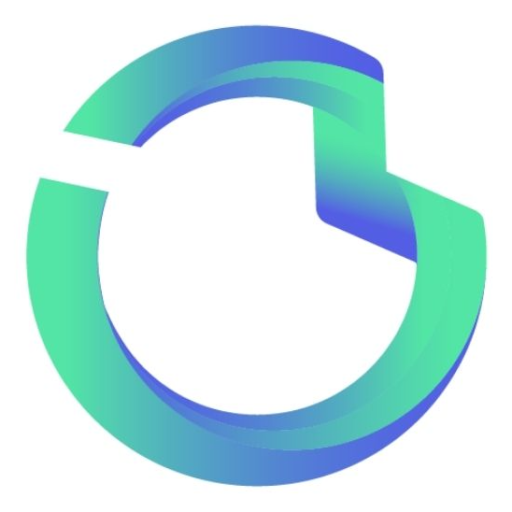Google My Business Guide :
How to Optimize & Manage GMB Profile
Here’s how you can start managing your Google My Business profile.
Your Google My Business profile is key to both getting discovered in search results and getting chosen by potential customers.In this guide, we’ll go over how you can create a Google My Business profile that attracts attention and optimize it for the best results.
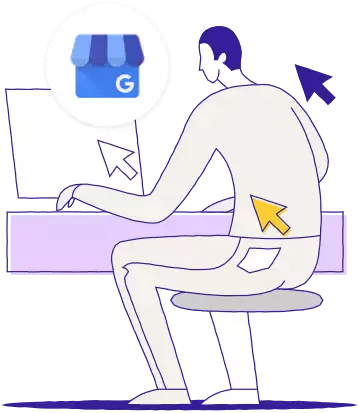
Chapter 1
Getting started with Google My Business
New to Google My Business? Here’s
what you need to know to get started
with a new profile.
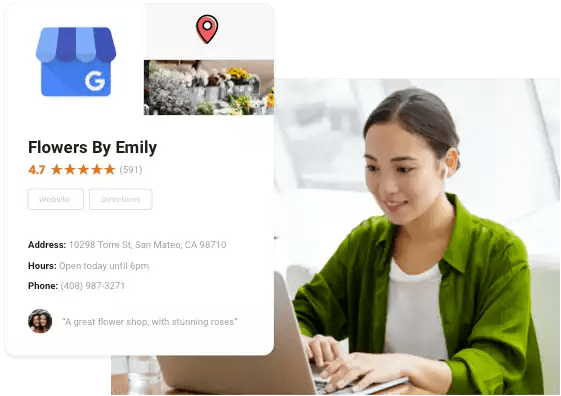
What is Google My Business?
Google My Business is a service that allows you to manage how your business appears on Google products, including search and Maps. Your Google My Business profile includes information such as business name, address, phone number, a short description, hours of operation, map, photos, customer reviews, questions & answers, popular hours and more, making it easy for customers to see what your business is about and how to get in touch.
How Google reviews help with search rankings?
Google reviews help you rank higher in search results in two different ways.
Google My Business vs. Google+
There is some confusion between Google My Business and Google+. Let’s go through the difference between the two.
Google My Business:
Google My Business controls how your business appears in Google search and Google Maps results. Your Google My Business profile is not related to the discontinued Google+ in any way.
Google+:
Google+ was Google’s social media network that launched back in 2012. Just like Facebook, Google+ had personal and business profiles. However, the platform shut down due to low user engagement. As of 2019, Google+ is no longer available.
Google My Business SEO benefits
Google My Business helps your prospects see the information they need to actually become customers. But that isn’t the only benefit. Google My Business also helps your business rank higher in search results.
Google My Business helps Google’s algorithm understand the services that your business offers. That translates to a higher search ranking. According to the marketing website Moz, Google My Business is the #1 factor determining your local search ranking. That means without a Google My Business profile, it’s going to be really difficult for your business to rank higher than the competition.
Despite all of the benefits of Google My Business, businesses have not been taking advantage of the service. Only 44% of businesses have claimed their Google My Business profile. This means that the majority of businesses are making it unnecessarily more difficult for customers to find the information they need to pay them a visit.
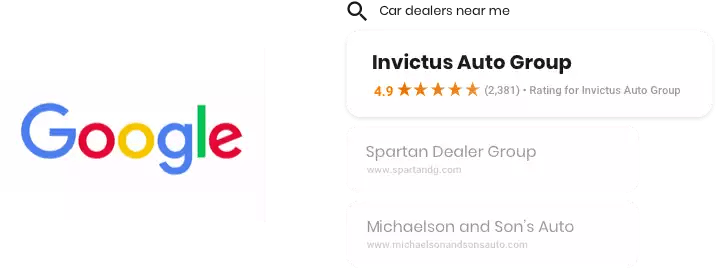
How to claim or create a Google My Business profile
Most existing businesses will already have a Google My Business page, but if you’re starting a new business, you might need to create a Google my business profile from scratch. Let’s talk about how you can do both.
How to claim an existing Google My Business profile
Here’s how you can claim an existing Google My Business profile.
Step 1
Find your business on Google Maps. Typing in your business’s name and the city you’re located in usually does the trick.
Step 2
Click the button that says “Own this business?”
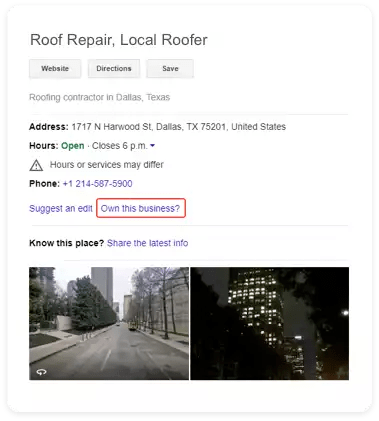
Step 3
If the listing has already been claimed by someone else, you’ll see this screen. Maybe someone else in your company has already claimed it earlier. You have the option to either request access from the owner, or if you don’t know who the owner is, to appeal to Google.

Step 4
If the listing hasn’t been claimed, you’ll see this screen. Click the button that says “Manage Now”.
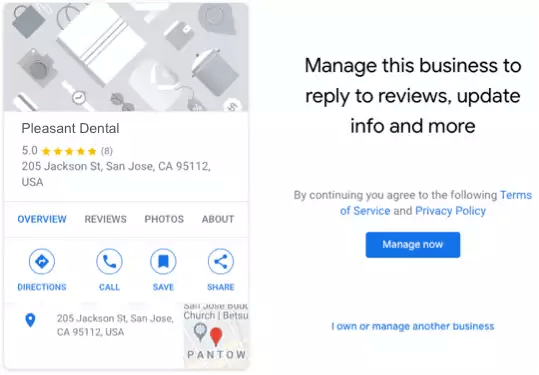
Step 5
Once your profile is claimed, Google will send you a PIN to verify that you are actually the owner of the business. Most business owners choose to receive the PIN by postcard, which takes a few days depending on location. Email and phone verification are also available for select businesses.
How to create a new Google My Business profile
Here’s how you can create a new Google My Business profile from scratch.
Step 1
Go to Google My Business page.
Step 2
Visit Google My Business and click the button “Manage now”.
Step 3
Enter the name of your business.
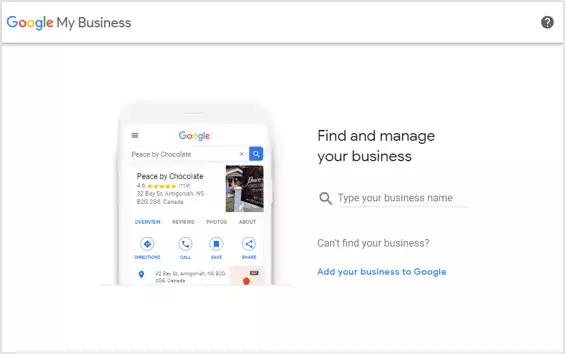
Step 4
Select the category that best fits your business.
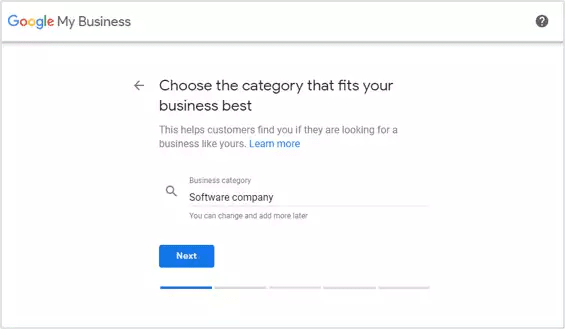
Step 5
Select whether you want to add a location where your customers can visit.
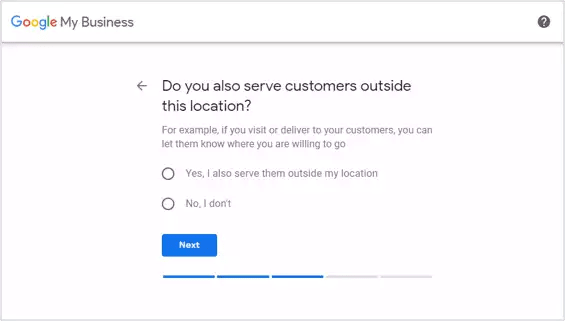
Step 6
Add your address.
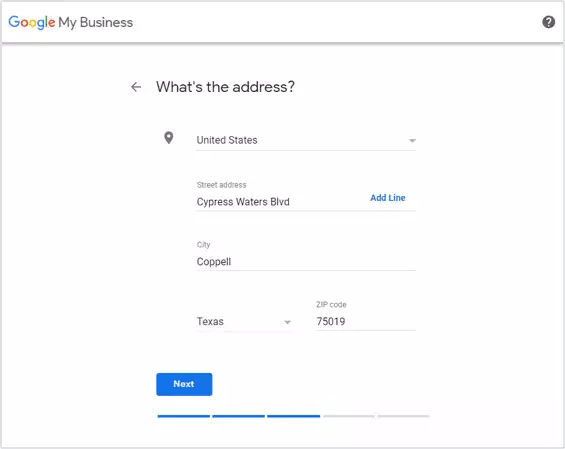
Step 7
Make changes on Google maps in case the location pin is inaccurately placed.
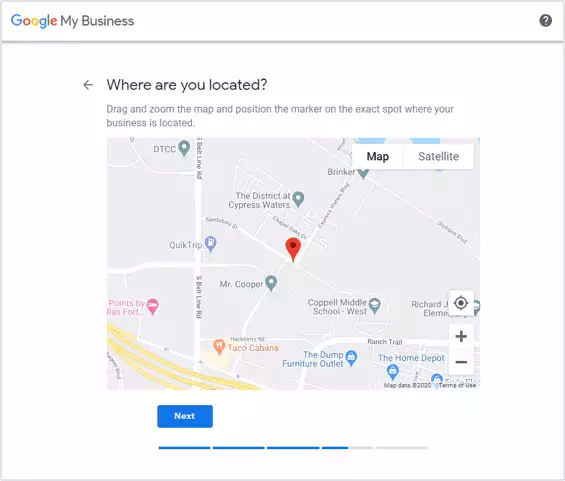
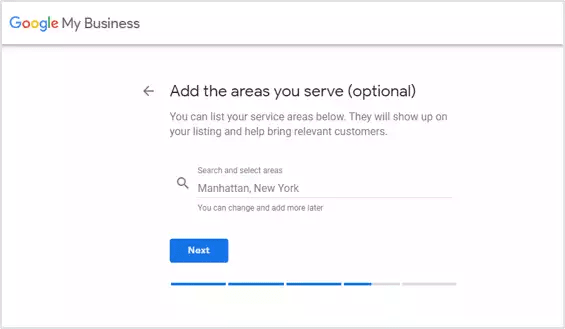
Step 8
Add any additional service areas you wish to add to your profile.
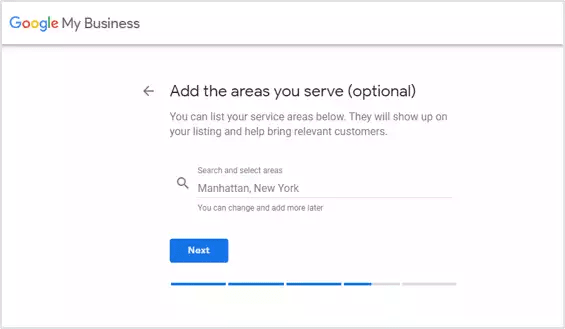
Step 9
Add your business phone number and website URL.
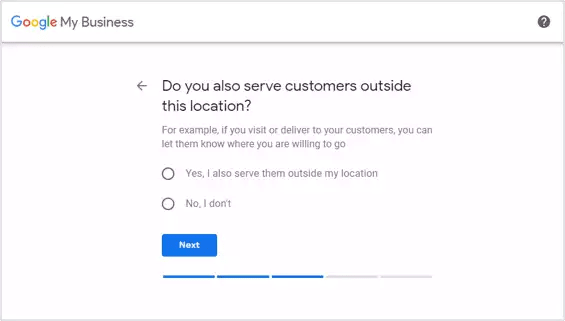
Step 10
Once you have completed setting up your Google My Business profile, Google will need to verify your business. Google will send you a postcard with a PIN to verify that you are actually the owner of the business. Email and phone verification are also available for select businesses.
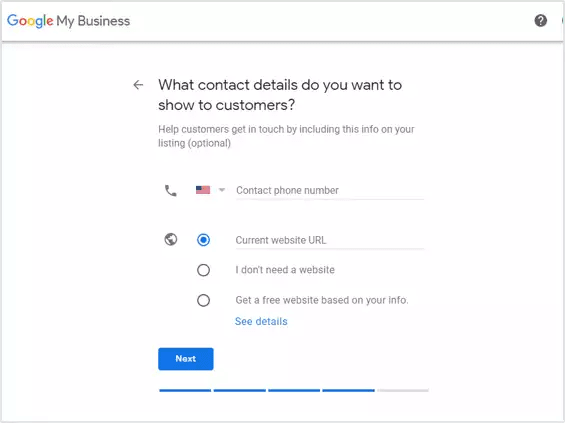
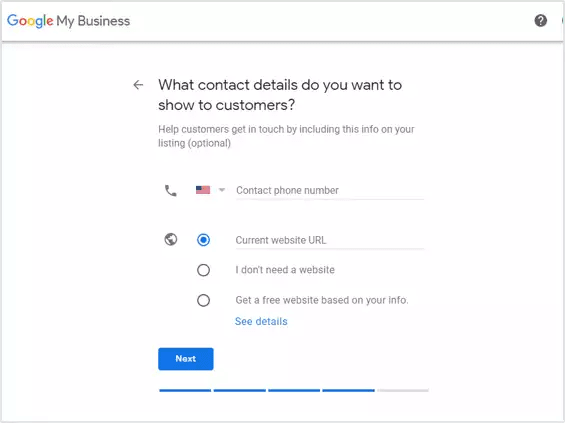
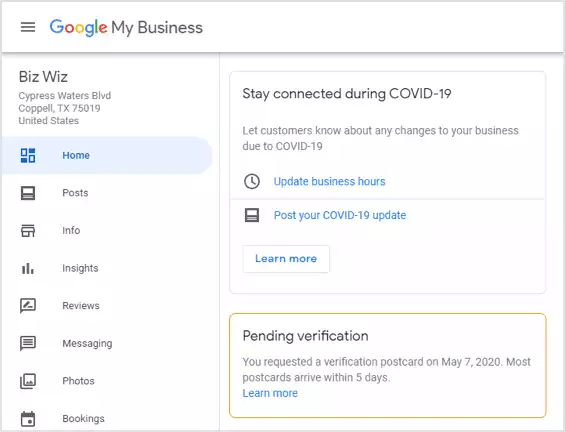
Step 11
Once you have received the postcard with the PIN, you need to log into your Google My business profile and add it there. This will complete the verification process.
Google My Business for multi-location businesses
If you’re running a business with multiple locations, consider creating a location group. This will allow you to easily manage all of your different locations. Here’s how you can get started.
Step 1
Sign in to your Google My Business account .
Step 2
Click “Manage locations”.
Step 3
Then, click “Create location group”.
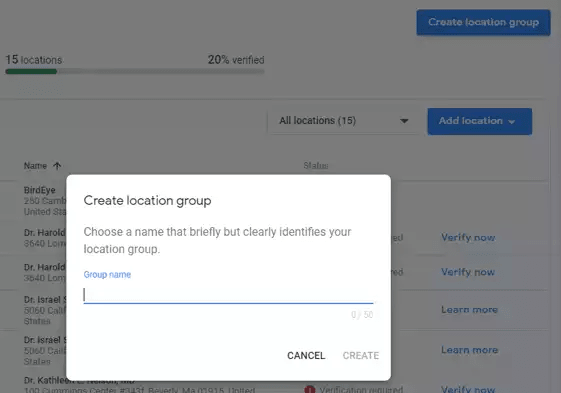
Step 5
Click “Create”.
Chapter 1
Managing your Google My Business profile
Now that you’ve created your
Google My Business profile, let’s
talk about how you can manage
it for better results.
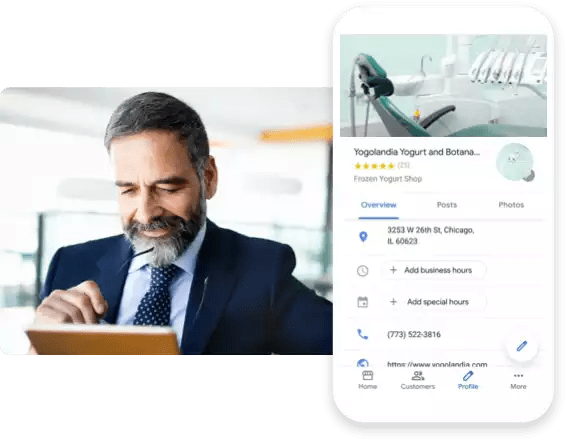
How to edit your Google My Business profile
If your business goes through a change in operations, like moving locations or getting a new phone number, you should update the information in your Google My Business profile in order to prevent any potential confusion. Here’s how you can edit your information.
Step 1
Sign in to your Google My Business profile.
Step 2
Click “Info” in the menu.
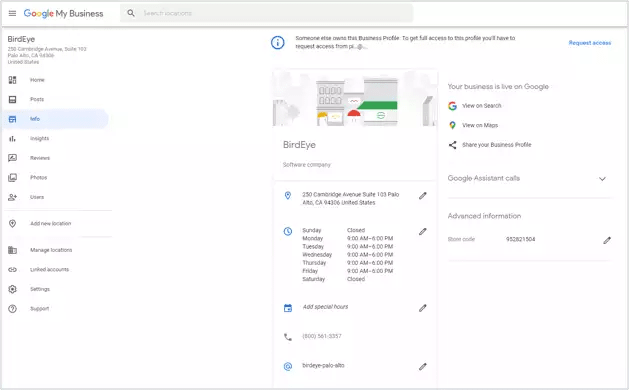
Step 3
Here, you’ll be able to change information like address and hours of operation.
If your changes aren’t visible right away, don’t worry. In rare cases it can take a couple of weeks for the changes to actually show up on your Google My Business profile.
Google My Business photo guidelines
We heavily recommend putting photos on your Google My Business profile. Remember, a picture is worth a thousand words, and a great high-definition photo showing off business services, including interior and exterior shots, can motivate customers to come to your business.
Having photos pays off. According to Google, businesses with photos get 42% more requests for driving directions and 35% more clicks to their website than businesses with no photos.
Here are Google’s requirements for a Google My Business photo.
Format: Either JPEG or PNG
Image size: Between 10KB and 5MB
Recommend profile photo size: 720 x720 pixels (minimum 250 x 250; maximum 5,300 x 5,300)
Recommended cover photo size: 1,080 x 608 pixels (minimum 480 x 270; maximum 2,120 x 1,192)
Quality: Google says that photos on your profile “should represent reality”. That means no using filters or altering images in order to present an image different than what your business actually is.
What kinds of photos can you add to your Google My Business profile?
Google My Business supports different types of photos. Let’s go through them.
• Logos: This helps customers immediately recognize your brand on Google.
• Cover photos: Uploading a cover photo tells Google that this is your preferred first image that you want to show to your customers. However, setting a cover photo does not guarantee that it will be displayed in this first position.
• Other photos: These photos are meant to help potential customers recognize all of your unique products, services and business locations.
Google recommends that businesses have three of each one of these different photo categories, provided that they are relevant to your services.
- Exterior photos
- Iterior photos
- Product photos
- Photos at work
- Food & drink photos
- Common areas
- Rooms
- Team photos

Google My Business video guidelines
As time goes on, more and more Internet users are turning to video. While people often don’t want to take the effort to read a lengthy article (you are the exception), they’re more than happy to watch a video. It can be a great way to show off your brand’s personality. Here are Google’s recommendations for a Google My Business video.
Length: Up to 30 seconds long
Resolution: At least 720p
Video size: 100 MB or lower
How to track your traffic from Google My Business
Want to know how many website visitors are coming to you through Google My Business? Here’s how you can figure it out.
Consider using a UTM parameter. A UTM parameter is meant to help you understand where your website traffic is coming from if you use Google Analytics. Add the following parameters to your business link on the Google My Business dashboard: ?utm_source=google_my_business
Once you do this, you’ll be able to identify how much traffic came from Google My Business within your Google Analytics dashboard.
Google My Business reviews
There’s one other important piece of information on your Google My Business profile: your Google reviews. These can help your business in two ways.
Google reviews help build credibility
It’s not just customers who value reviews. Google’s algorithm also values reviews for the same reason. Hundreds of great reviews show that your business provides great services and Google aims to provide the best results for every user search. Lots of glowing reviews mean you have a better chance of ranking high for relevant search terms.
For more information, check out our comprehensive guide to Google reviews.
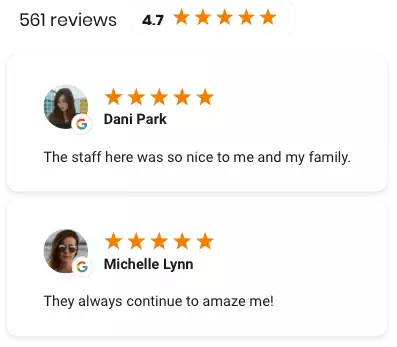
Google My Business posts
Google My Business gives businesses the ability to make posts and promote products, offers, events and sales. Here are three types of Google My Business posts.
What’s New- This is a place for you to share general business updates, news about your company, content, new team additions etc..
Events- Got an event coming up? Virtual or in real life? You have the opportunity to add your event to your Google My Business profile with all the details.
Offers- Promote upcoming sales, discounts and promotions. If you wish, you can make a discount solely for Google My Business.
What’s New, Events, and Offers posts are temporary and will only be on your profile for 7 days.
How to generate leads through Google My Business
Want to allow your businesses to make reservations and bookings through your Google My Business account? Google My Business integrates with different partners that allow potential customers to book directly from your Google My Business profile. Here is a list of Google My Business booking partners.
Want to set up Google My Business bookings? Here’s how you can get started.
Step 1
Sign in to Google My Business. If you have a multi-location business, click on the relevant location.
Step 2
From the menu, click Bookings. If you don’t see this option, it’s possible that Bookings is not yet available in your area.
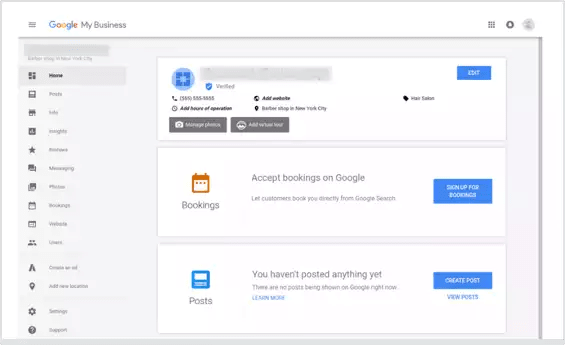
Step 3
Sign up for the service with one of Google My Business’s booking partners.
Step 4
It takes less than a week for the service to be set up on your Google My Business listing. Once this happens, your customers can start making appointments through the tool.
If your name isn’t available, you’ll receive an error message and have to choose a different name. Try abbreviating your name or adding other descriptions, like your location. You can also pick another word that describes your business or brand.
Step 5
Click Apply. Your short name will show as pending. It will show on your business profile when it’s approved.
Creating a Google My Business short link or URL
Consider getting a custom Google My Business short link (vanity URL) to make it easier to share your profile. While most Google My Business URLs are long strings of numbers and letters, a short link takes this form: g.page/YourBusinessName
Once you get a custom short link, it’s easier to share your Google My Business profile with your customers both in person and on marketing materials. Here’s how you can create your own custom short link.
Step 1
Sign in to Google My Business.
Step 2
If you have a multi-location business, open the location you wish to create a short name for.
Step 3
From the menu on the left, click Info > Add profile short name (the @ section). You should see this in the box under your phone number.
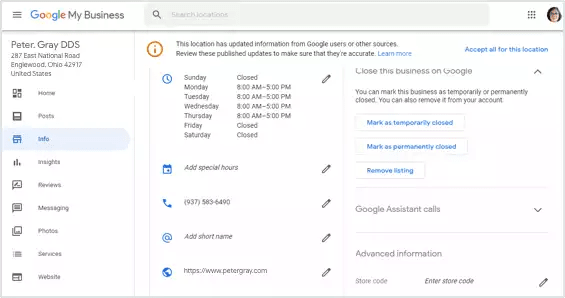
Step 4
Enter your unique short name. Your short name can be anywhere between 5-32 characters.
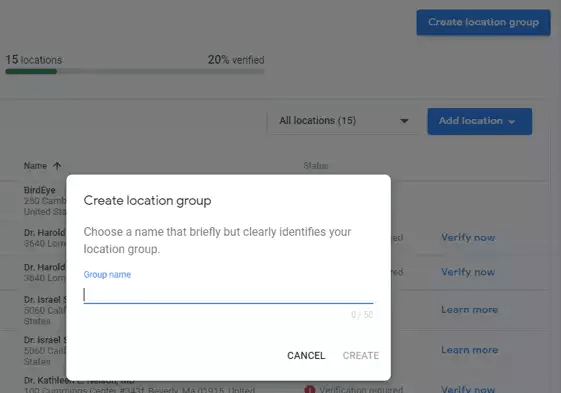
Step 4
Enter your unique short name. Your short name can be anywhere between 5-32 characters.
Google My Business App
Want to manage your Google My Business listing on-the-go? The Google My Business app allows you to do that. The app is available on both the App Store and Google Play. Here are a few things that you can do within the Google My Business app.
- Update business information
- Respond to reviews
- Visit insights
- Share posts
1. Sign in to your Google My Business account at business.google.com.
2. Click the three bars on the left-hand corner and select the location
3. Click “Manage reviews”, then find the review you want to respond to.
4. Click “View and reply”, then type out a response.
However, there are some actions on Google My Business that can only be taken on desktop.
- Deleting your Google My Business account
- Changing settings
For more information, check out this article on the Google My Business app.
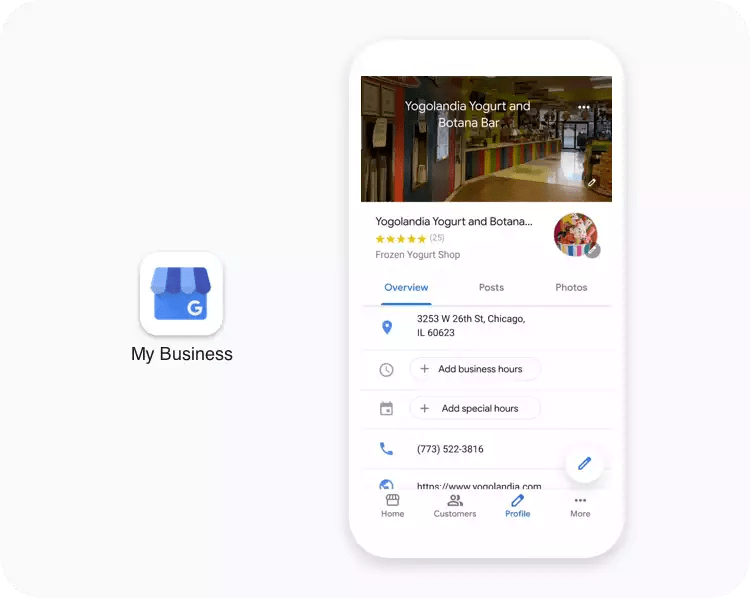
Chapter 1
Optimizing your Google
My Business profile
Here’s how you can optimize your
Google My Business profile to make
sure that you’re attracting new
customers and ranking high in
search results.
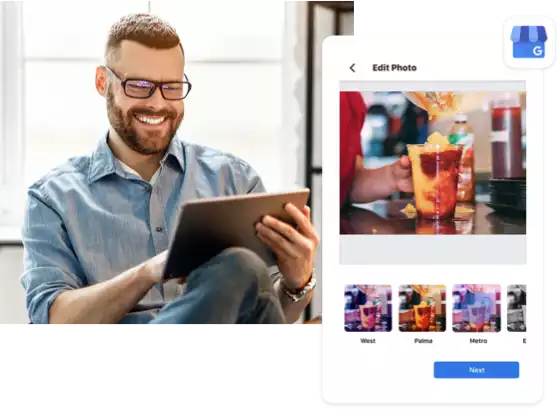
Google My Business description
Google gives businesses the ability to add descriptions to their GMB profile. This is a 750-character summary of the services your business provides. Adding a description is a great way to help customers better understand the value that you provide.
Here’s how you can add a Google My Business description.
• Sign into Google My Business.
• Go to the “Info” tab. Scroll down to the description tab below “Highlights”.
• Add your business description then click “Apply”.
Tips for writing a great description Tips For Writing A Great Description
Here are a few tips to help you write a killer GMB description.
• Be honest and upfront about the service that your business describes.
• Tell potential customers how your business is different from your competitors.
• Avoid misspellings and typos.
• Do not focus on promotions and sales. This is better suited for Google My Business posts.
Google My Business categories
It’s also important to set Google My Business categories. These categories show Google and prospective customers what kind of business you are so you can rank higher in relevant search results. Google allows you to select up to 10 categories for your business. A realtor that also does appraisals can choose categories like “real estate agency” and “real estate appraiser”.
Here’s how you can make edits to your Google My Business categories.
Step 1
Sign in to Google My Business.
Step2
If you have multiple locations, go to the location whose category you want to change.
Step 3
Go to the “Info” tab.
Step 4
Change the category. It should show up under your business name.
Step 5
Click the pencil to change your business categories.
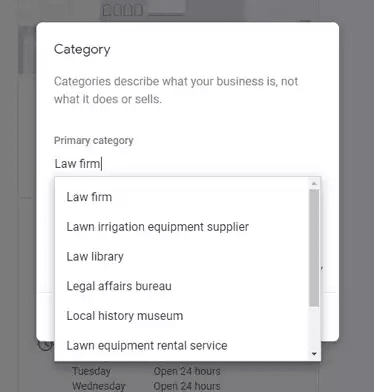
Google My Business marketing kit
Your Google My Business profile can contain a treasure trove of valuable marketing materials. Glowing reviews from customers are a great way to promote your own business.
The Google My Business marketing kit allows you to promote your reviews through posters, stickers, and social posts. The materials are customizable and are designed to help you show off the opinions of your happiest customers. Click here to get started with a GMB marketing kit.
Google My Business Q&A
If a customer has a question about your business, they have the option to ask a question on your Google My Business listing. These questions can be answered by a business owner or they can be answered by the public.
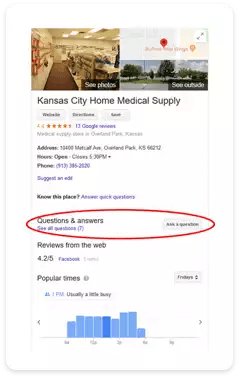
We recommend that business owners stay on top of these questions. Otherwise, it’s possible that they will get misleading or incorrect answers to these questions.
It’s possible that somebody might be abusing your Q&A section and using it to spread false information about your business. In this case, you do have the option to flag the question and report it to Google.
Removing your Google My Business listing
If for whatever reason, you need to delete your Google My Business profile or location, you do have the option. In order to delete a Google My Business listing, you need to be the owner of the account. Here’s how you can make sure that your listing is removed.
Step 1
Sign in to Google My Business.
Step 2
If you own a multi-location business. You’ll need to take care of the individual locations first. If you’re a single-location business, skip to step 5.
Step 3
From your list of locations, select the locations that you want to remove.
Step 4
Click “Actions”, then “Remove locations”, and then “Remove”.
Step 5
Click the three-dot menu icon and click “Delete”.
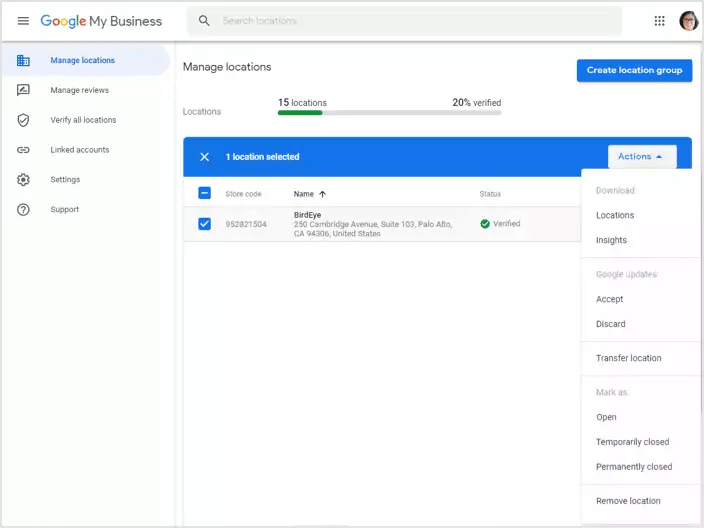
Step 6
Click “Okay”. You may be asked to sign in again to make sure that you are actually the business owner.
Step 7
Review the information on the screen. Check the boxes to confirm that you want to delete your Google My Business account.
Step 8
Click “Delete Account”.
Google My Business suspended?
We’ve seen that some businesses have gotten their Google My Business profile suspended. Here are a few reasons why this might happen.
- Falsely claiming to be open 24 hours a day
- Information within your profile has recently changed
- Having your address linked to a virtual address or PO Box
- Actual business name is different than Google My Business name
- Having a primary category in a high-risk industry (plumbing, locksmithing, home services)
- Having multiple listings from the same address
For more information, check out our full guide to Google My Business suspension.
Google My Business alternatives
While Google My Business is the most prominent reviews site out there right now, it isn’t the only listing site on the Internet. It’s important to make sure that your business has correct information across multiple different sites. You never know where a potential customer can discover your business. Plus, the more accurate your listings on different sites, the better chance you have of ranking high in search results.
How Elite Can Help Your Business Be the Best Business
Claiming your Google My Business profile is just the first step in the journey. Elite helps you handle every aspect of the customer journey. With Elite , businesses can get new reviews, manage and respond to reviews from over 200 sites in a single dashboard, rank high in search results, manage listings across hundreds of sites, add webchat to communicate effectively, send mass text messages, and receive actionable insights through Natural Language Processing.
Find out how Elite can help your business drive growth with a free demo.